Brand owners wishing to expand their business are increasingly looking for ways to demonstrate the approval of their existing customers.
According to statistics, potential customers research products online and read reviews before making a decision and purchasing them. According to statistics, Almost 80% of shoppers read internet reviews before making a purchasing choice.
Do you want to get started but aren’t sure where to start? In this post, we’ll teach you how to use the best ways and processes to easily integrate the Google review widget on your website.
Before we begin, take a look at the most effective solutions for easily embedding Google reviews on your website.
Table of Contents
Embed Google Reviews In WordPress Websites Using These Tools
● Taggbox Widget
Taggbox Widget is a fast and dynamic social media aggregation tool that allows users to collect content from a variety of social media sites, including Google reviews. Users have the option of selecting their favorite source while collecting reviews.
Users can get reviews from men from their Google My Business account or from places. The Taggbox widget provides a variety of options that can help users improve the effectiveness of the Google reviews widget.
The tool provides users with a variety of customization choices for improving the design and visibility of the widget.
Also Check: How to Delete a Facebook Group
Users can customize the Taggbox widget with a range of settings such as themes, fonts, colors, layouts, and backdrops to make it more pleasant to the eye. Checking the quality of content before publishing it on the website is vital as it helps the users get rid of any unnecessary text. Taggbox includes a profanity filter that allows users to remove any unwanted or inappropriate text from the widget.
Users can track the stats of the Google review widget after it has been published. They may monitor the widget’s success by gathering data like user engagement, total exposures, and so on. Instant automatic updates are also available along with a dedicated back-end support team to assist users.
● Elfsight
The second choice on the list is Elfsight, a powerful social media aggregation platform that lets users collect and upload content on their own websites. Users of the platform can use the widget editor’s comprehensive customization options to find the perfect fit for their needs.
They can also receive a sneak peek at the widget before it goes live on the website. Overall, this solution is responsive enough, which makes it excellent for organizations looking to quickly integrate Google Reviews into their preferred websites.
● Tagembed
Tagembed is a well-known social media aggregating tool that allows the user to collect and display user reviews on their website in minutes, making it a viable option for integrating Google reviews on a website.
To make the widget more responsive, users can use the customization panel, content moderator panel, analytical statistics, and other capabilities.
How to Include Google Reviews on a Website?
Step 1: Log in to your selected tool
First and foremost, once you’ve made your choice, you must log in to the tool. For new users, most tools include a free trial period. Create an account for free and begin utilizing the tool. You’ll be taken to the dashboard of the tool.
Select Google as your content aggregation tool, then select your source, fill in your data, and click Create Feed. You’ll be able to see the aggregated Google reviews in the widget editor in a few minutes.
Step 2: Customize and modify the content
After you’ve collected all of the feeds, you’ll want to increase the aesthetic appeal of the Google review widget. Depending on the tool you select, you will be able to obtain options. This is an important step because it allows you to enhance the widget’s overall appearance and visibility.
Second, you might be given the option of regulating the data by deleting extraneous information from the widget. This will ensure that the information you share is of the greatest quality possible.
Step 3: Copy the embed code and paste it into your website’s Google Review Widget
After you’ve finished the customizing and content moderation areas, you’ll be ready to begin the embedding process. By clicking the Publish button, you can choose your preferred website-building platform.
Also Check: How to Turn OFF Comments on Facebook Post
After that, log into your account, select the layout or webpage where you want the Google reviews to show, and paste the embed code into the proper box. You’ll be done with the procedure once you’ve saved the changes!
Calling It A Wrap!
We’ve come to the end of the guide, and you’ve learned about the best tools for easily embedding Google reviews on your website, as well as the complete process for this strategy.
Put this approach to work right now, and you’ll be amazed at how well your website performs and how much your business expands!








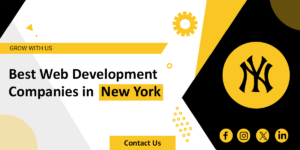






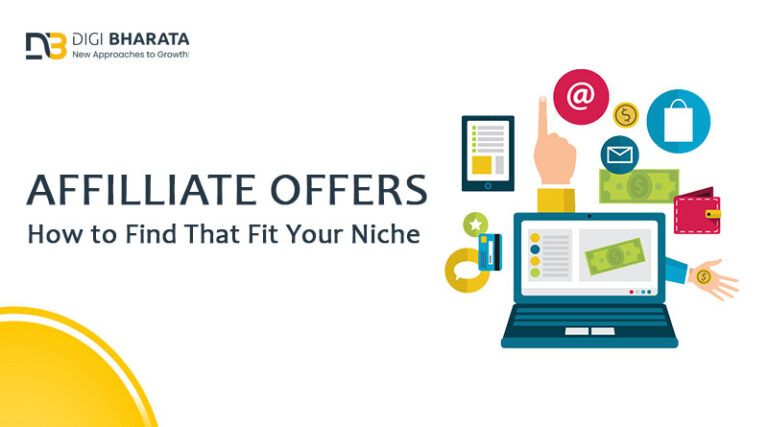
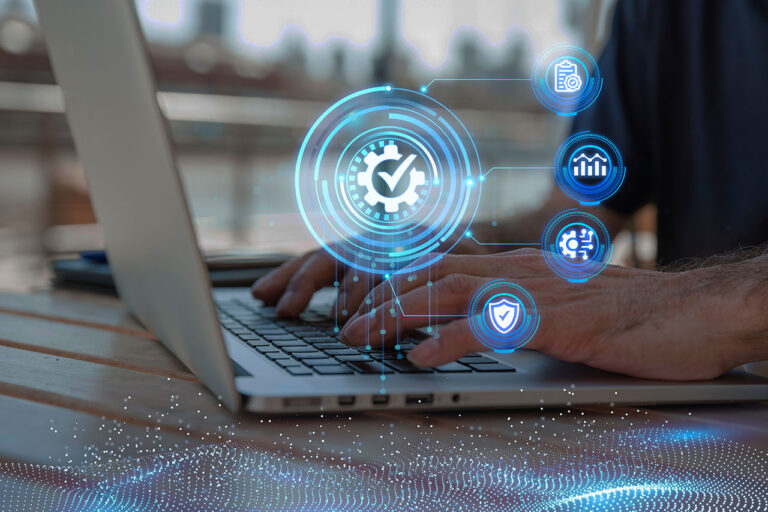



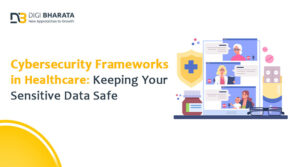

+ There are no comments
Add yours