Facebook groups act as common hubs for like-minded individuals. Or in certain groups, members come together to address a particular cause. However, for certain reasons, you might not want to keep the group after a certain period of time. The reasons could be:
- Having difficulty in managing the group as admin
- Increased spamming in the group
- Group members uninterested in the group activities
- Unwanted users in the group
- Or the purpose with which the group was created has been fulfilled.
You may want to either delete the group permanently or pause its activities for a certain interval of time. Whatever is your preference, here’s how you can do it all.
Table of Contents
How to delete a Facebook group from a PC?
Follow these simple steps;
- Go to the PC browser and search for Facebook.
- Open the website and log into your account.
- Locate the left menu and hit Groups.
- Look for the Groups You Manage option and select the groups that you wish not to continue further.
- Select the Members option.
- Next to each member, hit the three-dot button and choose Remove member.
- Repeat the previous step until you have removed each member from the group.
- Hit the three-dot button next to your name and choose Leave Group.
- Confirm to leave the group.
How to delete a Facebook group from a SmartPhone?
Check it out the steps below;
- Go to the Facebook app.
- Go to the Groups tab.
- Choose Your Groups.
- Select the group you want to delete.
- Move to the page’s title to get the options.
- Select Members and click on See all.
- Hit the three-dot button next to each member and choose Remove member.
- Continue the previous step until you have removed every member from the group.
- Once done, click on the three-dot button next to your name and hit Leave group.
- Confirm to leave the group.
How to delete a Facebook group using newer groups on the SmartPhone?
Use your smartphone and follow the steps below;
- Go to the Facebook app.
- Go to the Groups tab.
- Choose the Your Groups option.
- Hit the shield admin button to get the options.
- Find the Delete Group option and select it.
Pausing a Facebook Group
Sometimes, deleting a Facebook group may not be the solution you are looking for. Maybe you just need a break or you want to cease the group activities for a certain period of time. And here comes the pause feature handy. After you pause a group, no new members would be able to join the group. Also, the existing members won’t be able to post on the group. The only thing that can be done over a paused group is to change the cover photo. And only admins can do that. Also, admins can remove any content from the group. Pausing the group gives the admin the time to organize the group better.
However, new groups no longer have the option to archive the group. And just by pausing a group, not much can be done as the content still remains online and can be viewed.
How to pause a Facebook group using a PC?
- Search for Facebook in your PC browser.
- Log into your account.
- Search for the left menu and hit the Groups option.
- Look for the Groups You Manage section.
- Select the groups that you want to archive.
- Navigate to the three-dot button above the About section.
- Hit Pause group.
- Press Confirm to confirm the option.
How to pause a Facebook group using a SmartPhone?
- Go to the Facebook app.
- Press the Groups tab.
- Choose the Your Groups option.
- Select the group that you want to pause.
- Hit the shield admin button to get the options.
- Find the Pause Group option and choose it.
Also Check:
- How to Turn OFF Comments on Facebook Post
- Twitch Clip Downloader Platforms
- Instagram Video Editing Platforms
- Best WooCommerce Sales Funnel Plugins to Boost Your Conversions
To Conclude – Deleting or Archiving; Make Your Decision
Archiving the group would only freeze the group activities for as long as the admin desires. Whereas deletion will lead to the complete loss of each and every content that was there in the group.
After you archive a group, the group won’t pop up in the Facebook search results. Also, no members including the admin will be able to post content. But the admins would still have the option to remove users or delete posts.
Whenever the admin decides to unarchive the group, the group activities will be resumed.
However, it’s not the same as deleting a group. Once deleted, neither the group activities nor the group content can be regained. And only admins have the option to delete a group permanently. Thus, making a strong and relevant decision is necessary so as to not lose any important information.

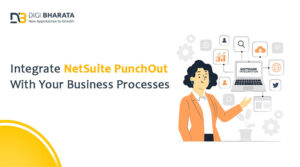





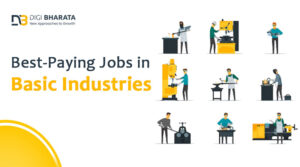






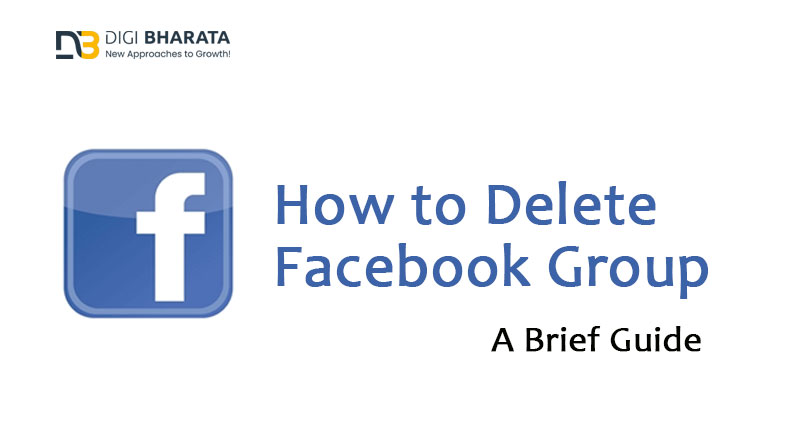
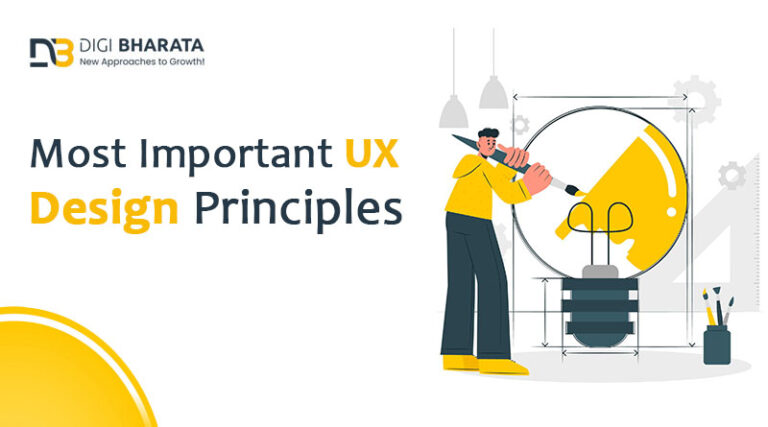

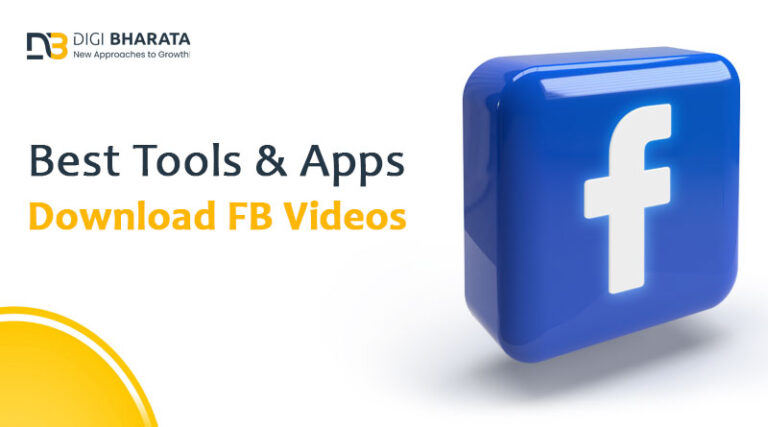


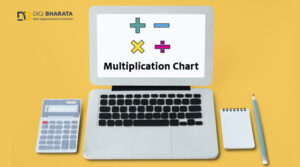
+ There are no comments
Add yours