In the fast-paced world of social media, it’s not uncommon to accidentally delete a post on Facebook. Whether it was a sentimental photo, an important announcement, or a thought-provoking status update, the loss of a deleted post can be disheartening. Fortunately, Facebook provides options to help you recover deleted posts and restore them to their rightful place.
In this comprehensive guide, we will explore various methods to recover deleted posts on Facebook and ensure that your cherished memories and valuable content are never lost for good.
Table of Contents
Understanding Facebook’s Post-Deletion Mechanism
Before diving into the recovery process, it’s crucial to understand how Facebook’s post-deletion mechanism works. When you delete a post on Facebook, it is not permanently eradicated from the platform.
Instead, it is moved to the “Trash” or “Recently Deleted” folder, where it remains for a limited period of time before being permanently deleted.
The exact duration for post-retention may vary, so it’s essential to act promptly to increase your chances of successful recovery.
Recovering Deleted Posts from the “Recently Deleted” Folder
Facebook introduced the “Recently Deleted” folder feature to allow users to restore accidentally deleted posts.
Also Check: Facebook Branded Content
To recover a deleted post using this method, follow these simple steps:
Step 1: Access the “Recently Deleted” folder
On the Facebook website or mobile app, navigate to the drop-down arrow at the top right corner of the screen. From the menu, select “Settings & Privacy” > “Settings” > “Your Facebook Information” > “Recently Deleted.”
Step 2: Review and select the post(s) to recover
In the “Recently Deleted” folder, you will find a list of deleted posts. Scroll through the list and identify the post(s) you wish to recover. Tick the checkbox beside each post you want to restore.
Step 3: Restore the selected post(s)
Once you have selected the desired post(s), click on the “Restore” button. Facebook will prompt you to confirm your action. Upon confirmation, the post(s) will be restored to their original location on your profile or page.
Recovering Deleted Posts from Backups
In some cases, the deleted posts may no longer be available in the “Recently Deleted” folder. However, if you have been proactive in backing up your Facebook data, there is still hope to recover your deleted posts. Here’s how you can do it:
Step 1: Download a copy of your Facebook data
On the Facebook website, go to the drop-down arrow, select “Settings & Privacy” > “Settings” > “Your Facebook Information” > “Download Your Information”. Customize the data range, format, and media quality based on your preferences, and click on the “Create File” button to initiate the download.
Step 2: Extract the downloaded data
Once the download is complete, locate the file on your device and extract its contents using the appropriate compression software.
Also Check: Reasons Facebook Is Slow on My Computer
Step 3: Find and recover the deleted post(s)
Open the extracted folder and navigate to the “Posts” or “Timeline” directory. Search for the deleted post(s) using their approximate date or content. Once found, you can manually re-post the content or copy it to your Facebook profile or page.
Seeking Assistance from Facebook Support
If the aforementioned methods prove unsuccessful or you encounter any difficulties along the way, it’s worthwhile to reach out to Facebook support for further assistance. Here’s how you can do it:
Access the Facebook Help Center
On the Facebook website or mobile app, click on the question mark icon (?) located at the top right corner of the screen. Click on “Help Center” in the drop-down menu.
Explore the Help Center
In the Facebook Help Center, you will find a vast array of resources and articles covering various topics. Use the search bar to look for relevant articles related to post-recovery or click on the appropriate categories to find troubleshooting guides.
Submit a support request
If you can’t find the information you need in the Help Center, you can submit a support request to Facebook. Look for the “Contact Us” or “Submit a Request” option within the Help Center. Provide a detailed description of your issue, including the specific post(s) you’re trying to recover, and any relevant details. Facebook support will review your request and provide assistance accordingly.
Engage with the Facebook community
Facebook has a vibrant user community where people share their experiences and offer help. Consider joining Facebook groups or forums where you can ask questions and seek advice from experienced users who may have encountered similar issues.
Stay patient and follow up
Facebook support receives numerous requests, so it’s important to remain patient while waiting for a response. If you haven’t heard back within a reasonable time frame, you can follow up on your support request or explore alternative channels, such as reaching out to Facebook’s official social media accounts for assistance.
Prevention Tips to Avoid Future Post Deletion
While it’s reassuring to know that there are ways to recover deleted posts on Facebook, it’s always better to prevent accidental deletion in the first place.
Also Check: How to Turn OFF Comments on Facebook Post
Here are a few prevention tips to help you safeguard your content:
A. Be cautious when navigating Facebook: Pay attention to the buttons and options you click on to avoid accidentally deleting posts.
B. Double-check before deleting: Take a moment to review the post you intend to delete and ensure it’s the correct one before proceeding.
C. Utilize post archiving: Instead of deleting posts, consider archiving them if you no longer want them to be publicly visible. Archived posts can be accessed later if needed.
D. Regularly back up your data: Create periodic backups of your Facebook data to ensure you have a copy of your posts and other important content.
E. Enable two-factor authentication: Protect your account by enabling two-factor authentication, which adds an extra layer of security and reduces the risk of unauthorized access.
Conclusion
Accidentally deleting a post on Facebook can be distressing, but with the right knowledge and steps, you can recover your precious content. Remember to check the “Recently Deleted” folder for immediate recovery options. If that fails, resort to backups and utilize Facebook support as needed. By following prevention tips and taking proactive measures, you can minimize the chances of future post-deletion mishaps.
Also Check: How to Delete a Facebook Group
Cherish your memories, share valuable content, and confidently navigate the world of Facebook without the fear of losing your posts forever.








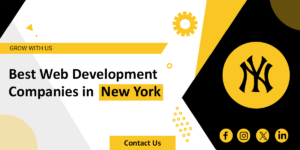




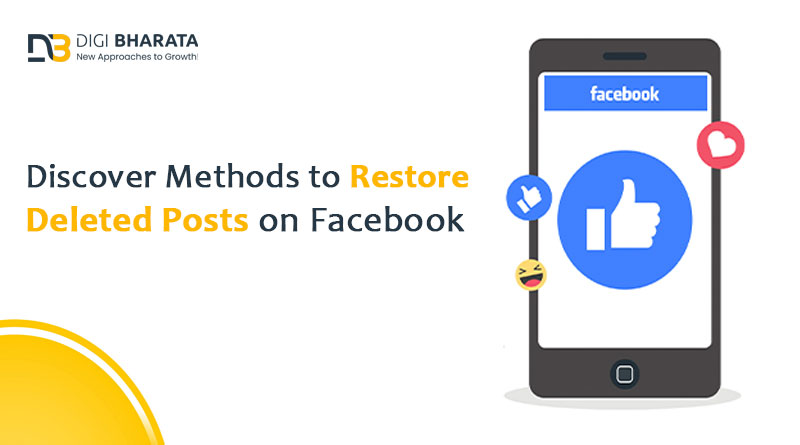






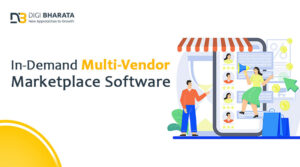
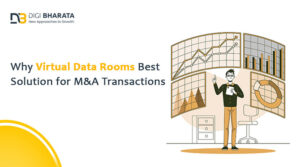
+ There are no comments
Add yours