Node.js and NPM (Node Package Manager) have become integral tools for modern web development, enabling developers to build scalable and efficient applications.
In this guide, we’ll walk you through the step-by-step process of installing Node.js and NPM on both Windows and Mac operating systems, ensuring a smooth setup for your development environment.
Table of Contents
Basics of Node.js and NPM
Before we delve into the installation process, let’s briefly understand what Node.js and NPM are.
Node.js is a freely available, cross-platform JavaScript runtime environment designed to execute JavaScript code outside the confines of a web browser. It allows developers to use JavaScript for server-side scripting, enabling the development of server-side and networking applications.
NPM, on the other hand, is the default package manager for Node.js. It simplifies the process of installing, managing, and sharing third-party JavaScript libraries, tools, and frameworks.
Installing Node.js and NPM on Windows
Follow these steps to install Node.js and NPM on a Windows machine:
Step 1: Download the Installer Visit the official Node.js website (https://nodejs.org/) and download the latest version of the Node.js installer for Windows.
Step 2: Run the Installer Run the downloaded installer. The installation wizard will seamlessly walk you through the process. Make sure to check the box that says “Automatically install the necessary tools for Node.js” to install NPM along with Node.js.
Step 3: Verify Installation Once the installation is complete, open a command prompt and type the following commands to verify the installation:
node -v
npm -v
This should display the installed Node.js and NPM versions, confirming a successful installation.
Installing Node.js and NPM on Mac
Installing Node.js and NPM on a Mac is equally straightforward:
Step 1: Install Homebrew
Homebrew is a package manager for macOS. Open Terminal and execute the command below to install Homebrew:
/bin/bash -c "$(curl -fsSL https://raw.githubusercontent.com/Homebrew/install/HEAD/install.sh)"
Step 2: Install Node.js and NPM
Once Homebrew is installed, use it to install Node.js and NPM by running the following command in Terminal:
brew install node
Step 3: Verify Installation
To verify the installation, open Terminal and type the following commands:
node -v
npm -v
This should display the installed Node.js and NPM versions, confirming a successful installation on your Mac.
Also Check: Best Node.js Development Companies Globally
FAQs
Q1: How to install Node.js and npm on Mac?
Ans: Use Homebrew by running brew install node in Terminal to install Node.js and npm on your Mac.
Q2: How to install Node.js and npm on Windows?
Ans: Download the installer from the official Node.js website, run it, and follow the prompts to install Node.js and npm on Windows.
Q3: How do I install multiple Node.js versions on the same machine?
Ans: Use a version manager like NVM (Node Version Manager) to easily switch between Node.js versions on your machine.
Q4: How to install npm globally?
Ans: Run npm install -g <package-name> to install a package globally and make it accessible from any directory.
Q5: How to install npm from the terminal?
Ans: npm is included with Node.js, so installing Node.js automatically installs npm. No separate installation is needed.
Q6: How do I know if npm is installed on my Mac?
Ans: Open Terminal and type npm -v. If npm is installed, it will display the installed version; otherwise, an error will be shown.
Conclusion
Congratulations! You’ve successfully installed Node.js and NPM on both Windows and Mac, setting the stage for efficient and seamless web development. With these tools at your disposal, you can now take advantage of a vast ecosystem of libraries and frameworks to enhance your development projects. Stay tuned for more guides and tutorials to make the most out of your Node.js and NPM experience.
By following these steps, you’ve ensured a solid foundation for your development environment, allowing you to leverage the power of Node.js and NPM for your projects on both Windows and Mac operating systems. Happy coding!








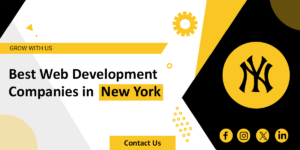












+ There are no comments
Add yours