YouTube is a popular platform for content creators to showcase their talent and build their audience. Your YouTube channel name plays a crucial role in defining your brand and attracting viewers. Whether you’ve outgrown your current name or want to rebrand, changing your YouTube name is a simple process.
In this guide, we’ll walk you through the steps to change your YouTube name, share best practices for selecting a name, and troubleshoot common issues that may arise during the process.
With a new name, you can better reflect your brand and attract new viewers to your content.
Table of Contents
Steps on How to Change Your YouTube Name
Changing your YouTube name is an easy and effective way to update your brand identity and attract more viewers. Find the steps below;
Step 1: Log in to your YouTube account
The first step to changing your YouTube name is to log in to your YouTube account. You can do this by visiting www.youtube.com and clicking on the “Sign In” button located in the top right corner of the page. Enter your email address and password to sign in to your account.
Step 2: Go to your channel settings
Once you’re logged in, click on your profile icon in the top right corner of the page. This will bring up a dropdown menu. Click on “YouTube Studio” to access your channel settings.
Step 3: Click on “Edit” next to your current channel name
In your YouTube Studio dashboard, select the “Customization” option from the left-hand menu. Then click on “Basic info”. You should see your current channel name displayed at the top of the page. Click on the “Edit” button located next to your current channel name.
Also Check: Best YouTube to MP4 Converter Apps
Step 4: Enter your new channel name
After clicking on “Edit”, you’ll be taken to a screen where you can update your channel name. Enter your desired new channel name into the “Channel name” section. Keep in mind that your new name must comply with YouTube’s terms of service and community guidelines.
Step 5: Review and confirm the changes
After you’ve entered your new channel name, take a moment to review it and ensure it’s spelled correctly. Locate the “Save” button located at the bottom of the page and click on it to confirm your changes. You’ll be prompted to confirm the changes you’ve made. Click “OK” to finalize the update to your channel name.
Best Practices for Choosing a YouTube Name
Choosing the right YouTube name is essential to establish your brand and attract viewers. Here are some best practices to follow when selecting a YouTube name:
- Keep it Simple and Memorable: Your YouTube name should be easy to remember and spell. Avoid using complicated words, numbers, or special characters that can make it difficult for viewers to find you.
- Reflect Your Brand or Content: Your YouTube name should reflect your brand or the content you produce. It should give viewers an idea of what your channel is about and what they can expect to see.
- Be Unique: Your YouTube name should be unique and not easily confused with other channels. It should stand out from the competition and help viewers remember your channel.
- Check for Availability: Before finalizing your YouTube name, check if it’s available. Your desired name may already be taken by another channel, so it’s important to choose a name that’s not in use.
- Avoid Trademark Infringement: Make sure your YouTube name doesn’t infringe on any trademarks. You don’t want to risk legal issues down the line, so it’s best to do your research before finalizing your name.
Troubleshooting Common Issues When Changing Your YouTube Name
While changing your YouTube name is a straightforward process, you may encounter some common issues. Below are some tips for troubleshooting these issues:
Your New Name Isn’t Appearing on Your Channel
If your new YouTube name isn’t appearing on your channel, don’t panic. It may take some time for the update to appear. YouTube needs to process the change, and it can take up to a few days for the new name to show up.
Your Channel URL Doesn’t Update
If you’ve changed your YouTube name, but your channel URL isn’t updating, it’s because YouTube doesn’t update the URL automatically. Unfortunately, YouTube doesn’t allow you to change your channel URL once it’s set, so you’ll need to create a new channel with your new name.
You Can’t Change Your Name
If you’re unable to change your YouTube name, it could be because you’ve changed it too many times within a certain period. YouTube allows you to change your name up to three times within 90 days. If you’ve exceeded this limit, you’ll need to wait until the 90-day period is over to change your name again.
Also Check: How to Activate Youtube on Apple TV
Your Name Doesn’t Comply with YouTube’s Terms of Service
If your new YouTube name doesn’t comply with YouTube’s terms of service, you won’t be able to change it. Make sure your new name doesn’t violate any of YouTube’s guidelines, or it won’t be accepted.
Wrapping up
Changing your YouTube name is a simple process that can be completed in just a few steps. By following the step-by-step guide we’ve provided, you can update your YouTube name to better reflect your brand or content.
Remember to follow best practices when choosing your new name, and troubleshoot any issues that may arise.
With these tips in mind, you’ll be on your way to establishing a strong brand presence on YouTube.



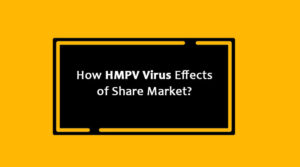



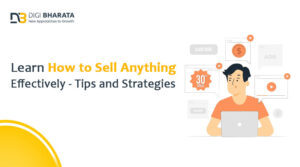












+ There are no comments
Add yours