Are you worried that canceling your Spotify Premium subscription might be a daunting task?
Whether you’ve found a better music streaming service, want to switch to Spotify’s free plan, or just need to tighten your budget, we’re here to guide you through the process.
In this comprehensive guide, we’ll provide you with step-by-step instructions on how to cancel Spotify Premium subscription without any hassle.
Table of Contents
Why Cancel Spotify Premium Subscription?
Before we dive into the nitty-gritty of the cancellation process, it’s essential to understand why you might want to cancel your Spotify Premium subscription.
Here are a few common reasons:
- You’ve found a better music streaming service: Perhaps you’ve discovered a platform that better suits your music preferences, offers additional features, or provides a more attractive price point.
- Budget constraints: In some cases, you might need to cut back on expenses, and canceling your Premium subscription is a practical way to do so.
- Switching to the free plan: If you no longer want to pay for Premium but still wish to use Spotify, you can switch to the free plan, which offers ad-supported listening.
- Trying alternatives: You may want to explore different music streaming options or are interested in testing out Spotify’s competition.
Now that you have your reasons, let’s get into the details of how to cancel your Spotify Premium subscription.
Steps to Cancel Spotify Premium Subscription
Follow these simple steps to cancel your Spotify Premium subscription:
Step 1: Log into your Spotify account
Go to the Spotify website and log in with the credentials of the account that has the Premium subscription you want to cancel.
Step 2: Navigate to your Account Page
Once you’re logged in, click on your username or profile picture at the upper right corner of the page. A drop-down menu will appear. Select “Account” from the available choices.
Step 3: Access the Subscription tab
In your Account settings, scroll down to the “Your plan” section. Here, you’ll find details about your existing subscription. Click on the “Change or Cancel” button.
Step 4: Review and cancel your subscription
You’ll be redirected to a page where you can review your subscription details. Here, you’ll find information about your current Premium subscription and any available discounts. To initiate the cancellation process, click on the “Cancel Premium” button.
Step 5: Confirm your choice
Spotify will ask you to confirm your decision. They may also offer alternatives or deals to retain your subscription. If you’re sure about canceling, click on “Yes, cancel.”
Step 6: Complete the cancellation
Finally, Spotify will ask you to provide feedback on your cancellation, but this step is optional. After providing your feedback or skipping it, you’ll receive a confirmation of your cancellation via email.
Considerations and Tips
Before you rush to cancel your Spotify Premium subscription, here are some additional considerations and tips:
a. Billing Cycle: Your Premium subscription will remain active until the end of your current billing cycle. You won’t receive a refund for the remaining days, so it’s a good idea to plan your cancellation accordingly.
b. Downloaded Music: Make sure to download any music you want to keep offline before canceling your Premium subscription. Once canceled, you’ll lose access to your downloaded tracks.
c. Spotify Free: If you’re canceling Premium but still want to use Spotify, you can switch to the free plan, which is ad-supported and offers limited features compared to Premium.
d. Student and Family Plans: If you’re part of a Spotify Student or Family plan, make sure to consider how canceling your Premium subscription may affect the other members of your plan.
Also Check: Monoprice 110010 Headphones Review
e. Spotify’s Offers: Sometimes, Spotify might offer you a deal or discount to retain your Premium subscription. If you’re on the fence, consider these offers carefully before canceling.
FAQs
Here are some frequently asked questions about canceling Spotify Premium subscriptions:
Q1. When can I cancel my Premium subscription?
Ans: You have the flexibility to cancel your Premium subscription at any time. However, please note that it will remain active until the end of your current billing cycle.
Q2. Will I get a refund for canceling my Premium subscription early?
Ans: No, Spotify does not provide refunds for canceling early. Your Premium access will remain active until the conclusion of your current billing cycle.
Q3. Can I re-subscribe to Premium after canceling?
Ans: Yes, you can re-subscribe to Premium at any time. Your account information and playlists will be preserved.
Q4. What happens to my playlists and saved music when I cancel?
Ans: Your playlists and saved music will remain intact, but you will lose access to them offline. You can still listen to them using the free plan.
Conclusion
Canceling your Spotify Premium subscription is a straightforward process, and it can be done for various reasons, such as finding a better alternative, reducing expenses, or switching to the free plan.
Follow the steps outlined in this guide, and be mindful of the considerations and tips to ensure a smooth transition.
Remember that your music collection and playlists will be preserved, so you can always return to Spotify Premium in the future if you choose to do so.

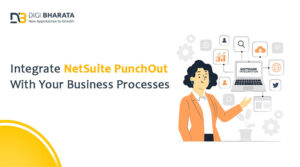





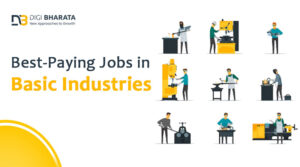








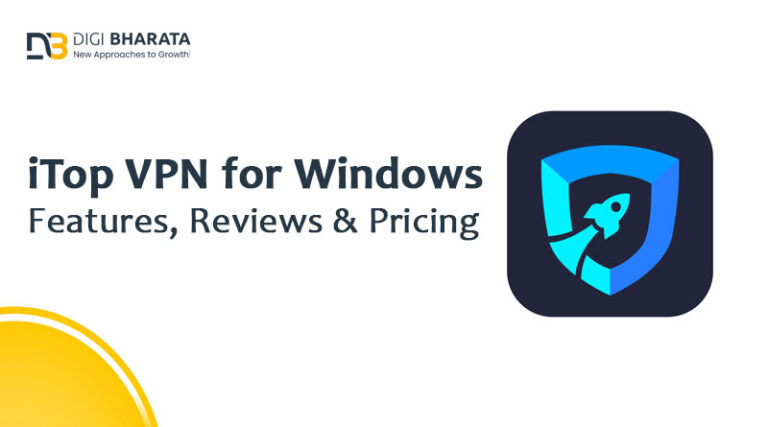
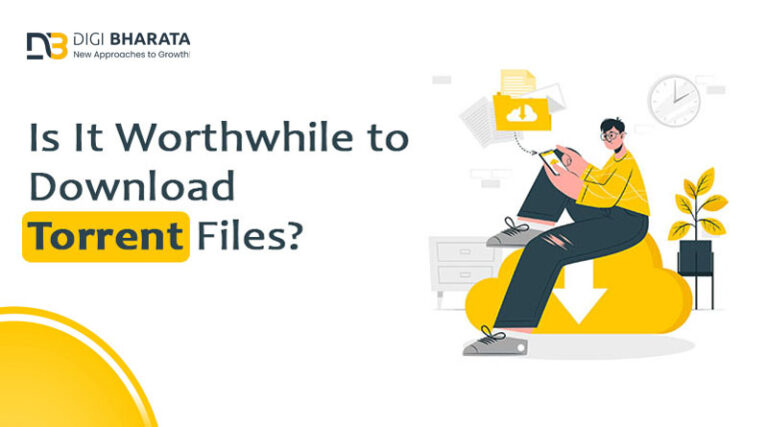
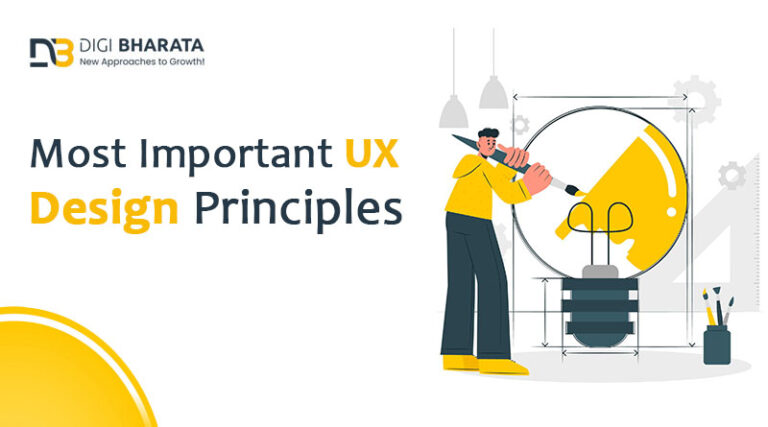



+ There are no comments
Add yours