Mostly we enjoy watching TV and gathering with our family or friends. The actual reason for having your TV in the living room is this & while watching TV, the speakers, or better to call them soundbars serve as the medium to let everyone hear the perfect sound of anything news, movie, or music you’re listening to or watching. But there also comes a time when you want to watch TV alone and don’t want to disturb anybody with the sound of your TV show. In order to make you and everyone around you comfortable, you can go for the best technological advancement and use top-quality headphones.
In the modern world, this technology is speeding up the pace to get involved with many tech gadgets or listen to anything without bothering everyone around you. You’ll have the best informative guides and reviews related to your tech gadgets.
Table of Contents
Different Ways To Connect Your Headphones To Your TV
Most of the time, you can hear music or podcasts, or even see movies on your mobile devices or PCs using headphones. But if you want to listen to TV with your headphones then go ahead to read this guide. The combination of private audio and a large screen allows you to connect headphones to the TV. You may use your favorite headphones or earbuds on your TV. There are a number of ways to connect your headphones to your TV.
Let’s Move on to Discover Different Ways!
Direct Wired Headphones Connection
This is the most immediate and evident way to utilize TV headphones. That’s also the hardest thing to do. You merely put in wired headphones if your TV has a 3.5mm headphone jack. You can purchase an RCA converter up to 3.5mm and use headphones if your television doesn’t have a 3.5mm port but has an RCA stereo output.
The obvious difficulty here is that a very long connection is needed to listen to a comfortable sound from a distance from the television. This is manually connected to your television set with the help of a cable. Be very careful when using it. Don’t try to pull it. If your TV is really close to you, it may not be the ideal option, we don’t really suggest this way.
Bluetooth Headphone Connection
You have an integrated wireless option that is Bluetooth when you have streaming video from any TV. Bluetooth devices like gaming controllers, gaming mice, keyboards, and headsets may have direct connectivity with TV. So you can couple your favorite Bluetooth headsets with your Fire TV device like a smartphone (or a second pair if you want to place a few TV-only headsets nearby).
Select the Bluetooth driver and devices in the main screen settings. Choose a different device, and add a new one. In pairing mode, put your Bluetooth headphones in and choose them when on the screen. Now, if connected, your Fire TV streams audio to your headphone.
Android/Google TV: Connected With Bluetooth
Bluetooth devices are suitable to connect with Android TV and Google TV devices. You may thus utilize Bluetooth headsets equipped with Android TV, and NVidia Shield TV. This also applies to the Bluetooth connection that is to be paired with the Fire TV device.
For Android TV and Google TV, the same procedure is taking place.
On the home screen, setting menu selects the remote control option and accessories. Select Add accessory and link the headset with your Bluetooth. If the headset appears, choose the headset from the menu. Your headset will now be coupled to your Android/Google TV.
Roku TV: Smartphone App
Although Roku app accessories lack Bluetooth connectivity, you can still listen to whatever you’re watching wirelessly. Roku’s solution is “Private Listening,” a function that allows the Roku app to transmit audio to a linked smartphone or tablet. On your mobile device, download the Roku app (for Android and iOS) and set it up to operate with your Roku streaming. Alternatively, you might watch television.
Connect the headset to your phone or tablet after the app is installed to automatically reroute audio through the headset jack. Some Roku devices work without the need for the Roku app. Moreover, you can also avail of this function with Roku Voice Remote Pro. If your Roku remote includes a headphone port on the side, you may listen to music privately without having to use your smartphone. Simply put your headphones into the jack to listen to whatever you’re watching in privacy.
Other Platforms for Smart TV
Your TV may feature Bluetooth capabilities. Bluetooth headsets and headsets are compatible with LG’s WebOS and Samsung’s Tizen OS. To receive instructions for each TV platform, click on the link. Bluetooth is more likely to be available on high-end TV models; older or lower-end TVs may not have it.
Bluetooth Transmitter
So, your Tv does not support Bluetooth or audio streaming through any app you can go another way. You’ll need to go for streaming to listen to music wirelessly. A Bluetooth transmitter is a low-cost gadget that connects to the back of the TV and wirelessly streams audio to adjacent Bluetooth audio devices. However, not all of them are compatible with TVs.
The cheapest transmitter can only be linked via a 3.5 mm connector, which is found on certain televisions but is not the greatest connection. Look for a transmitter that has an optical audio input, the optical output is the most popular audio output on a TV, and it delivers great and consistent audio quality owing to its digital connection. Although we haven’t tested many of these transmitters, they are widely available online for a reasonable price.
Wireless TV Headphones
You can always purchase an all-in-one solution in the shape of a wireless headset if you don’t have a favorite headset for watching TV or don’t want to deal with Bluetooth connecting. All you have to do now is make sure they aren’t Bluetooth headphones. The great majority of “wireless headsets” use Bluetooth, which isn’t a problem for the vast majority of users.
If you want earbuds particularly for watching TV, you’ll need a device that isn’t Bluetooth and has a separate transmitter. Of course, you won’t be watching TV all the time with headphones on. Check out our advice on what are the best noise-canceling wireless headphones when you put them down.
Also Check This
In The End!
In “How to Listen to TV with Your Headphones” we have listed the best possible methods to connect your headphones to your television set. You may follow any of the above types of headphones and opt for any method to connect your headphones to your tv.

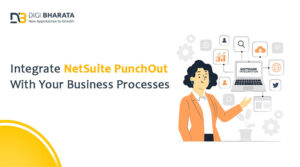





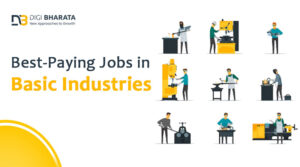







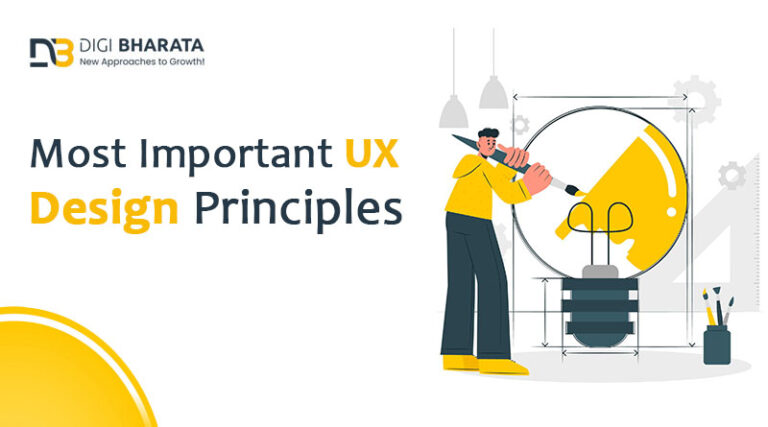

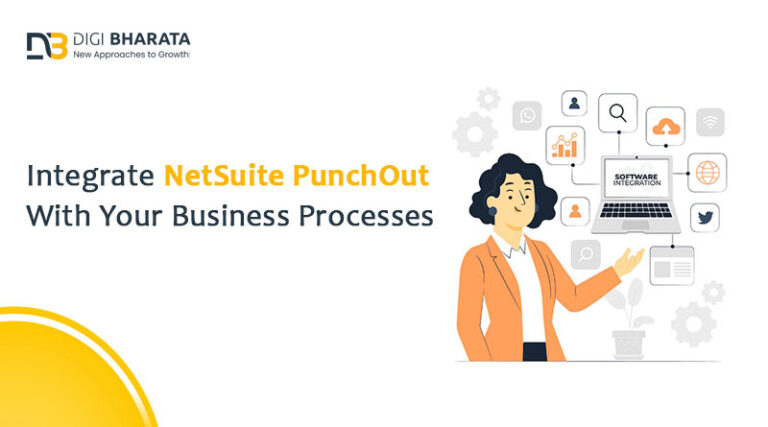



+ There are no comments
Add yours