In the ever-evolving world of social media, Snapchat continues to captivate users with its innovative features. One such feature that has gained popularity is the Snapchat Night Dark Mode.
In this article, We will explore the benefits of using this mode, how to enable it, and why it’s become a game-changer for Snapchat enthusiasts.
Table of Contents
What is Snapchat Night Dark Mode?
Snapchat Night Dark Mode is a visually appealing alternative to the traditional bright interface. It transforms the bright background into darker tones, reducing eye strain and creating a more comfortable viewing experience, especially in low-light environments.
This feature not only enhances the aesthetic appeal but also contributes to the overall user experience.
Benefits of Night Dark Mode
1. Reduced Eye Strain
One of the primary advantages of Snapchat Night Dark Mode is its positive impact on eye health. The darker color scheme reduces the amount of blue light emitted by the screen, which is known to cause eye strain and disrupt sleep patterns.
By opting for Night Dark Mode, users can enjoy a more relaxed browsing experience, particularly during nighttime.
2. Battery Conservation
Dark mode is not just easy on the eyes; it’s also light on your device’s battery. When using Snapchat Night Dark Mode, especially on smartphones with OLED or AMOLED screens, pixels are turned off in areas displaying black, resulting in lower energy consumption.
This can contribute to extending your device’s battery life, making it an environmentally friendly choice.
Snapchat Night Dark Mode iPhone
Snapchat Night Dark Mode on iPhone is a sought-after feature, elevating the user experience with its sleek design and eye-friendly interface. Here’s a quick guide on how to enable this feature on your iPhone:
How to Enable Snapchat Night Dark Mode on iPhone
- Update Snapchat: Ensure you have the latest version of Snapchat installed on your iPhone. Head to the App Store, search for Snapchat and update the app if needed.
- Access Snapchat Settings: Open the Snapchat app and log in. Tap on your profile icon in the top-left corner, and then press the gear icon in the top-right corner to access the settings.
- Navigate to App Appearance: Scroll down to find the “App Appearance” option in the settings menu. Tap on it to reveal the available appearance settings for Snapchat.
- Choose Night Dark Mode: Under “App Appearance,” select “Night” to enable the Night Dark Mode. Alternatively, choose “Match System” to sync Snapchat’s appearance with your iPhone’s system-wide dark mode settings.
- Enjoy Snapchat in Dark Mode: Exit the settings, and you’re all set! Your Snapchat interface will now boast a stylish dark mode, providing a more comfortable and visually appealing experience.
Snapchat Night Dark Mode Android
Android users can also indulge in the visual elegance and eye-friendly design of Snapchat Night Dark Mode. Here’s how to activate it on your Android device:
How to Enable Snapchat Night Dark Mode on Android
- Update Snapchat: Visit the Google Play Store, search for Snapchat, and ensure you have the latest version installed on your Android device.
- Access Snapchat Settings: Open the Snapchat app, log in, and tap on your profile icon in the top-left corner. Press the gear icon in the top-right corner to access the settings.
- Navigate to App Appearance: Scroll down to find “App Appearance” in the settings menu. Tap on it to access the appearance settings for Snapchat.
- Choose Night Dark Mode: Under “App Appearance,” select “Night” to enable the Night Dark Mode. Alternatively, opt for “Match System” to sync Snapchat’s appearance with your Android device’s system-wide dark mode settings.
- Enjoy Snapchat in Dark Mode: Exit the settings, and experience Snapchat in a sleek and comfortable dark mode.
Snapchat Night Dark Mode iOS
Snapchat Night Dark Mode on iOS devices, including iPhones and iPads, enhances the overall Snapchat experience. Here’s a simple guide on how to activate it on iOS:
How to Enable Snapchat Night Dark Mode on iOS
- Update Snapchat: Go to the App Store, search for Snapchat, and ensure you have the latest version installed on your iOS device.
- Access Snapchat Settings: Open the Snapchat app, log in, and tap on your profile icon in the top-left corner. Press the gear icon in the top-right corner to access the settings.
- Navigate to App Appearance: Scroll down to locate “App Appearance“ in the settings menu. Tap on it to access the appearance settings for Snapchat.
- Choose Night Dark Mode: Under “App Appearance,” select “Night” to enable the Night Dark Mode. Alternatively, choose “Match System” to sync Snapchat’s appearance with your iOS device’s system-wide dark mode settings.
- Enjoy Snapchat in Dark Mode: Exit the settings, and relish the sleek and visually appealing Snapchat Night Dark Mode on your iOS device.
Snapchat Night Dark Mode Not Working
Encountering issues with Snapchat Night Dark Mode not working? Now, let’s address common issues and work towards finding solutions:
- Update Snapchat: Make sure you’ve installed the most recent version of Snapchat. Outdated versions may not support the Night Dark Mode feature.
- Check Device Compatibility: Verify that your device is compatible with Snapchat Night Dark Mode. Older devices or outdated operating systems may not fully support this feature.
- Restart the App: Close and reopen the Snapchat app to refresh its settings. At times, performing a straightforward restart can address minor issues.
- Reboot Your Device: If the issue persists, try rebooting your device. This can help resolve any underlying software issues affecting Snapchat Night Dark Mode.
- Contact Snapchat Support: If none of the above steps work, reach out to Snapchat support for assistance. They can provide guidance specific to your account and device.
Conclusion
Snapchat Night Dark Mode is more than just a visual enhancement – it’s a feature designed with user comfort and convenience in mind. By reducing eye strain, conserving battery life, and offering a sleek design, Snapchat has once again proven its commitment to providing an exceptional user experience.
So, why not give your Snapchat a stylish makeover and embrace the Night Dark Mode today? Your eyes and your device will thank you!

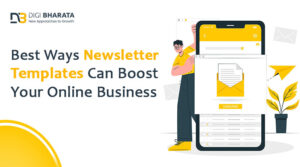



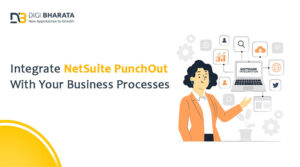




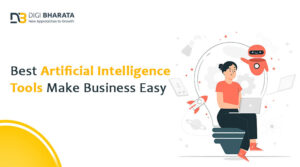





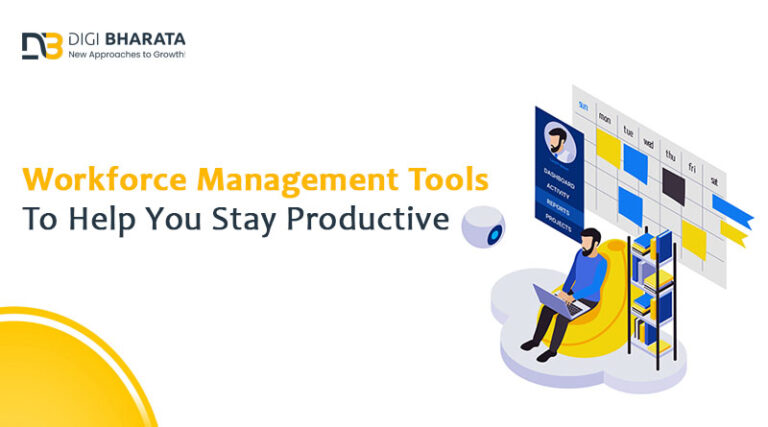




+ There are no comments
Add yours