Encountering difficulties while trying to log in to your Netgear router? Don’t worry; you’re not alone. Netgear router login not working is a common problem faced by many users. There can be several reasons behind it, but the good news is that most of them are easy to fix.
In this blog post, we will discuss the reasons why you may be facing issues with Netgear router login and provide you with some troubleshooting steps to fix them.
Table of Contents
Top Reasons You Facing Netgear Router Login Issues?
There can be several reasons why you may be facing issues with the Netgear router login. Some of the common ones include:
- Incorrect Login Credentials: The most common reason why users face login issues is that they enter the wrong username or password. Ensure that you are inputting accurate login credentials.
- Outdated Firmware: If you are using an outdated firmware version, it can lead to login issues. Ensure that you upgrade your router’s firmware to the most recent version available.
- IP Address Conflict: If there is an IP address conflict, you may not be able to login to your router. To fix this issue, you need to release and renew your IP address.
- Browser Issues: Sometimes, browser-related issues can also cause login problems. Make sure you clear your browser’s cache and cookies or try using a different browser.
- Router Configuration Issues: If your router’s configuration is incorrect, it can lead to login problems. Ensure that your router has been configured correctly.
How to Fix Netgear Router Login Not Working Issue?
Now that you know the reasons why you may be facing issues with Netgear router login, let’s discuss some troubleshooting steps to fix them.
Use the Correct Login Credentials
As we mentioned earlier, the most common reason why users face login issues is that they enter the wrong username or password. To fix this issue, make sure you are entering the correct login credentials. You can find the default login credentials in your router’s manual or on the manufacturer’s website.
If you have changed your login credentials and cannot remember them, you can reset your router to its factory settings. To do this, locate the reset button on your router and press it for 10-15 seconds. This will reset your router to its default settings, including the default login credentials.
Update Your Router’s Firmware
If you are using an outdated firmware version, it can lead to login issues. To fix this issue, you need to update your router’s firmware to the latest version. To do this, follow these steps:
Step 1: Open your browser and type in your router’s IP address in the address bar. Netgear routers are typically set with a default IP address of 192.168.1.1.
Step 2: Input your login details and hit/click on the “Login” button.
Step 3: Go to the Advanced Settings menu and click on the Firmware Update option.
Step 4: If a new firmware version is available, click on the Update button to download and install it.
Step 5: Wait for the firmware update to complete, and then restart your router.
Also Check: How to Activate Bet Channel
Release and Renew Your IP Address
If there is an IP address conflict, you may not be able to login to your router. To fix this issue, you need to release and renew your IP address. To do this, follow these steps:
Step 1: Press the Windows key + R to open the Run dialog box.
Step 2: Enter “cmd” in the search bar and hit “Enter” to access the Command Prompt.
Step 3: Type ipconfig/release and press Enter to release your current IP address.
Step 4: Type ipconfig/renew and press Enter to obtain a new IP address.
Step 5: Try logging in to your router again and see if the issue has been resolved.
Clear Your Browser’s Cache and Cookies
Sometimes, browser-related issues can also cause login problems. Make sure you clear your browser’s cache and cookies or try using a different browser. Follow these steps to delete your browser’s cache and cookies:
Step 1: Open your browser and go to the Settings menu.
Step 2: Select the “Privacy and Security” option.
Step 3: Scroll downwards and opt for the “Clear Browsing Data” feature.
Step 4: Select the time range for which you want to clear the data and select the options for what you want to clear.
Step 5: Click on “Clear Data” and be patient while the process finishes.
Check Your Router’s Configuration
If your router’s configuration is incorrect, it can lead to login problems. Ensure that your router has been configured accurately. To check your router’s configuration, follow these steps:
Step 1: Open your browser and type in your router’s IP address in the address bar. Netgear routers come with a default IP address of 192.168.1.1.
Step 2: Scroll down and select the “Clear Browsing Data” option.
Step 3: Go to the Advanced Settings menu and click on the Setup Wizard option.
Step 4: Follow the on-screen instructions to configure your router correctly.
Step 5: Once you have completed the configuration, try logging in to your router again and see if the issue has been resolved.
Conclusion
Netgear router login not working can be a frustrating issue, but it can be easily fixed by following the troubleshooting steps we have provided in this blog post. Make sure you use the correct login credentials, update your router’s firmware, release and renew your IP address, clear your browser’s cache and cookies, and check your router’s configuration.
By following these steps, you should be able to resolve the issue and login to your router without any problems.






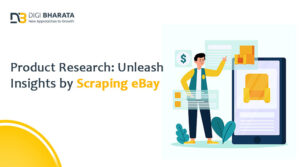





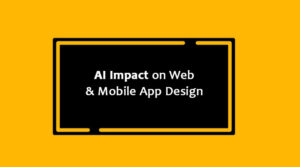

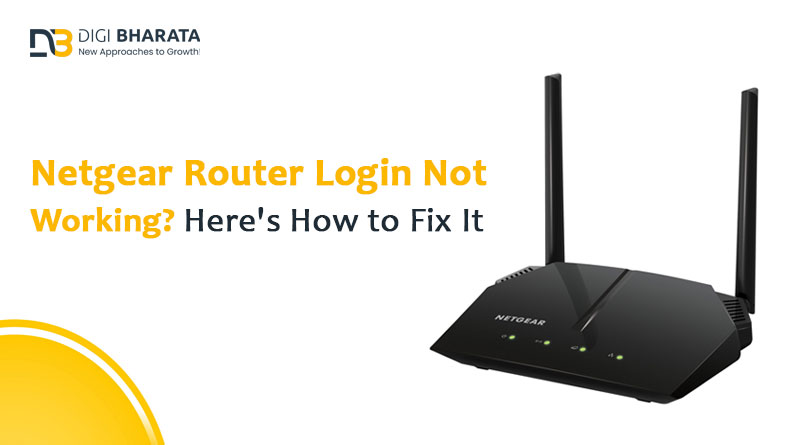




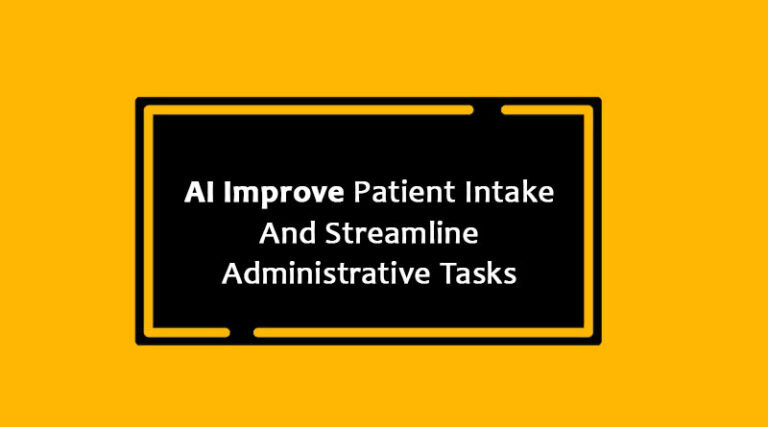

+ There are no comments
Add yours