In this article, we share information about how to delete PayPal account. PayPal accounts are fantastic since they’re simple to set up, almost often free, and can be used to conduct speedy transactions. But, as with all good things, all good things must come to an end, and if you’ve come this far, you’re probably ready to cancel your PayPal account altogether.
There are a few things you should know before getting started. All of the specifics and step-by-step procedures for deleting your PayPal account may be found below.
Table of Contents
Why Should a PayPal Account be Deleted?
You may want to delete your PayPal account for a variety of reasons. If you have a business account, your company may be going out of business. Perhaps you’ve shifted to a different payment method, such as Venmo or Wise. Alternatively, you might create a new account using a different email address. You may also object to the few costs charged for specific actions, or you may be a tinfoil hat wearer who wishes to keep his finances confidential.
If you don’t plan on using PayPal again for whatever reason, it’s a good idea to delete your account. PayPal is safe, but any online business that asks for your personal or financial information should be avoided.
Before You Take Action, Here’s What You Should Know
There are a few things you should know before we discuss how to terminate your PayPal account. First and foremost, once you remove your account, it will be permanently deleted. You can open a new PayPal account with a different (or even the same) email address, but everything associated with your old account will be destroyed forever. Because you’ll lose your transaction history if you close your account, make a backup before you do so.
The remaining balance in your account should also be withdrawn. You can do this by transferring the funds to another PayPal account, a bank account, or requesting a PayPal cheque. And You can, of course, use the remaining money to make online purchases or to donate to a good cause.
You won’t be able to close your account unless you pay off any outstanding PayPal credit balances. Any delayed payments or other unresolved issues with your account are treated the same way. Depending on the nature of the problem, you may need to contact customer support for assistance.
What Should You Do Before Your Paypal Account Is Deactivated?
If you’re ready to get rid of Paypal Account 2021, click the button below. Then, before logging out of your Paypal account, complete the following steps.
Keep track of your PayPal Transactions
You won’t reactivate your Paypal account after closing it since you won’t have a history backup. As a result, you must keep track of this information using a screen recorder or screenshots.
Remove Paypal’s Bank Information
You must erase your bank account information or Paypal’s relationship with your bank. If you don’t do so, you can have trouble getting the account deleted.
Debit/Credit Card Should be Removed
Check that the Card does not have any balance before deleting or canceling the connectivity because you can’t close the Paypal account if the Card has a negative balance.
You Can Either Transfer or Use Money You Already Have
Transfer money from one Paypal account to another. It’s because after you’ve been deactivated, you can’t get your money back.
Steps How to Delete PayPal Account Once and for All
Once you’re sure you want to deactivate your PayPal account and have completed the conditions, it’s time to start the process. The entire treatment takes only a few minutes, although it’s permanent. It’s worth mentioning, though, that this is only possible via the internet. The PayPal app for Android and iOS does not allow you to delete your account.
Whether you have a personal or commercial PayPal account, the method is the same. You can downgrade to a personal account if you have a business account, but you must contact customer care to do so.
A PayPal account can be deleted in the following ways:
1. Visit PayPal.com and sign in to your account.
2. Hover your cursor over the name of your account in the top-right corner.
3. Go to Account Settings and change your password.
4. On the left column, click Account Preferences.
5. Next to Account type information, select Close account.
6. If your bank account information is needed, fill it out.
7. Select Close Account from the Account menu.
Your account will be closed, and all information related to it will be permanently destroyed once you’ve finished.
Steps How to Delete PayPal Account Without Having Log In?
Sorry if you’re attempting to delete your PayPal account without logging in. Without login into your PayPal account, there is no way to delete it. To access your dashboard, first, log in to your PayPal account. Click the settings icon to access the option to terminate your account.
It may request your banking information or credit card information if you have a PayPal account linked to it. So follow the steps, and you’ll be able to access your PayPal account in no time.
You can create a new PayPal account using the same Gmail address after canceling your existing one. You can also create a new PayPal account using the same name as your old one.




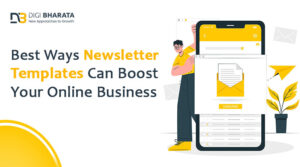



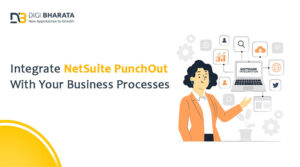

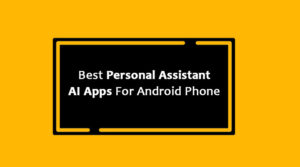
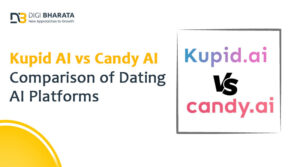
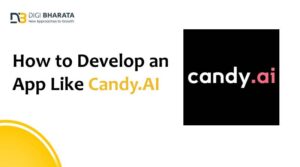
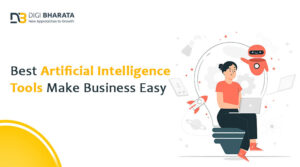

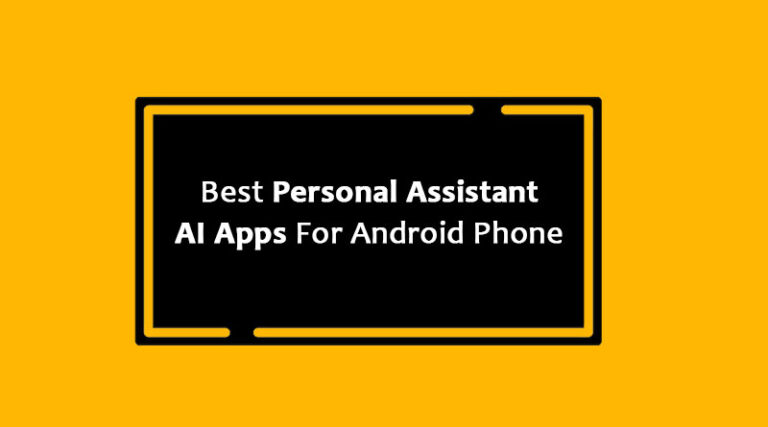
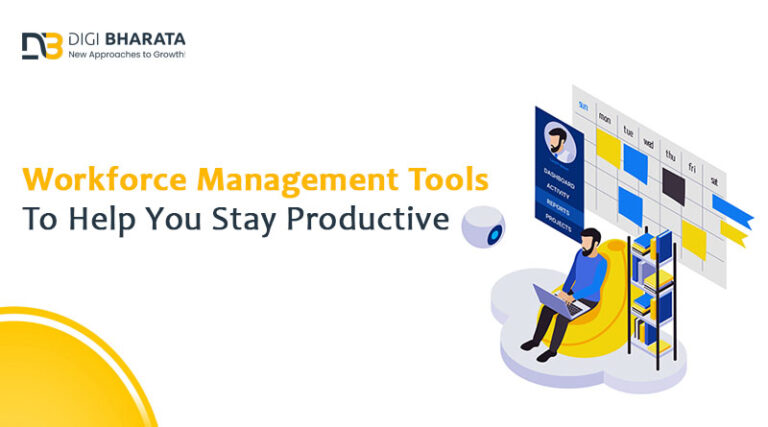

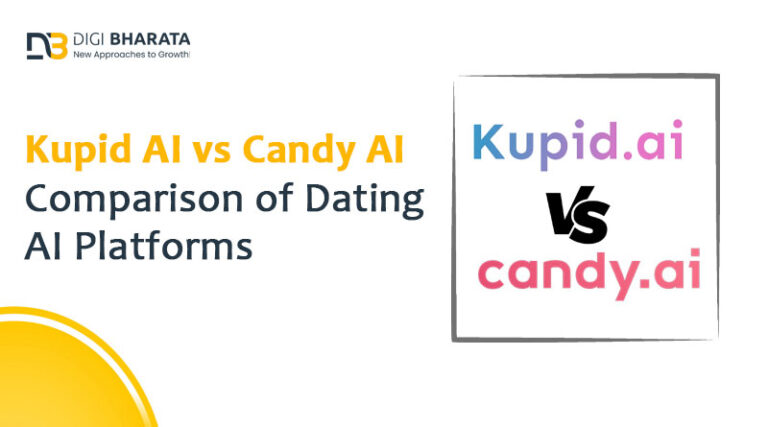
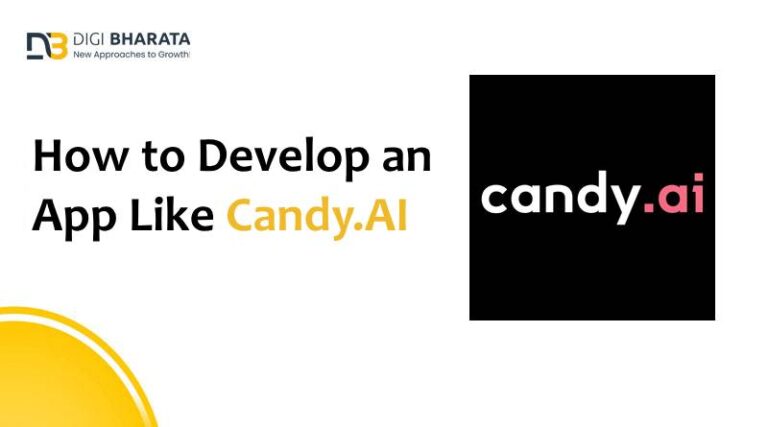
+ There are no comments
Add yours